Campus Cable
Campus Cable
The Office of Residential Life is excited to announce the recent upgrade to our campus cable system. Effective immediately all Jacksonville University buildings are receiving cable channels from a new cable TV service provider with a new selection of both High Definition and Standard Definition channels. With this change, please read below for information on Digital QAM Service, Making Your TV Campus Cable Ready, Frequently Asked Questions, and Repair Procedures and Service Issues.
Digital QAM Cable Information
JU provides each Residence Hall and Village Apartment room with digital cable access. To receive the new Digital QAM service you will need a Digital TV with a QAM tuner and a standard coaxial cable to connect your television to the wall outlet. If you have a digital TV without a QAM tuner you will need a converter box with a QAM tuner.
Once you have connected your TV it must be programmed to recognize channels provided via cable. Refer to your owner’s manual for instructions as every TV is different.
Making Your TV Campus Cable Ready
Most modern televisions require only the simplest of installation activity to work
-
Make sure the television is connected to AC power, and to the cable outlet. The cable outlet requires a coaxial cable that will connect into the outlet and the TV. This is a round cable that can be any length.
-
If you have a remote control, make sure the batteries are good.
-
If you do not receive all of the channels listed on the channel lineup, your TV may need to be set up and programmed to be cable ready.
With slight variations, all modern televisions require similar actions to prepare for use with a cable system. If the exact term listed below is not on your programming menu, there probably is a very similar term.
-
Go to "MENU", "Programming", or "Action" screen.
-
From this screen, go to "Set-Up".
-
If you are prompted to choose between "off-Air" and "Cable", chose "Cable".
-
Go to "Auto Program".
-
When you depress the "Auto Program" button your television will begin to automatically scroll through the channels. The TV is programming itself to acquire the channels that have signal coming from the cable TV system.
-
Save the changes and exit.
Alternate: Some TV's (typically older ones) have an "antenna-CATV" switch on the back. Be sure this is in the "CATV" position.
Frequently Asked Questions
-
-
Q: My television was working fine and now it is not getting any/all of the channels. What's wrong?
-
A: If there has been a power interruption in your hall, the television set may have lost the memory function for cable channel selection. Repeat the steps in your television owner’s manual for cable channel recognition. If your television has a remote control, the batteries in the remote may have died. Check batteries. Repeat the steps for cable channel recognition. Most remote controls have a menu button that steps you through this process. Check the connection on the cable from the wall jack to your set to ensure that it is secure.
-
Q: Sometimes my television reception is good and sometimes it isn’t. What's the deal?
-
A: If you have a coaxial cable connection with clip on connectors rather than one with screw on connectors, that may be the problem. Many students have found the TV reception improves when they change the coaxial type. Also, placing the base of a cordless phone next to the TV will interfere with the reception.
-
Q: My television set is brand new so I should be able to get the digital channels, right?
-
A: Most new TV sets are digital but may not have a QAM tuner. Check the owner’s manual that came with the TV to verify the set has a QAM tuner or check the specifications online for the brand and model you have purchased. If your TV does not have a QAM tuner a converter box with a QAM tuner will be required.
Repair Procedures and Service Issues
JU has responsibility for everything up to your wall jack
JU repairs modular jacks and transmission problems for cable television. You are responsible
for your personally owned television, as well as the wires and cables that connect
them to the jacks.
With cable television, always check that the electrical plug is tight, that the cable is plugged into the jack securely and that the batteries in your remote function. Try a different coaxial cable from your TV to the wall jack. The cable that connects your television to the jack is the source of a majority of reported problems.
If you can view channels, your cable is working. You must auto-program your television set to accept the additional cable channels. Refer to your owner’s manual.
If you're not sure how to proceed with a repair request or a service issue, you can call the 24/7 support line at (855) 514-4048.