Virtual Tutoring
How to Access Your Virtual Tutoring Session
If you have signed up for a virtual tutoring session with an ASC peer tutor, you will access your session using Outlook calendar, Starfish, or through the email reminder.
- Go to your Outlook calendar and click on the appointment. There should be a link to a Bb Collaborate room with the tutor, OR
- Go to MyJU > Starfish and click on Appointments to see all of your appoints for the day. Click on the tutoring appointment and the link, OR
- Open the email reminder of the appointment and click on the Bb Collaborate link included in the email.
When you click this link, that will automatically log you in for your tutoring session.
After your session, you should receive an email with notes from your tutor including a request to complete a short evaluation. Please take a minute to complete this evaluation; your responses will help us ensure that we are providing the best possible tutoring experience for JU students.
NOTE: The best browser to use for Virtual Tutoring appointments is Google Chrome. You can also use Firefox and Safari; do NOT use Microsoft Edge or Internet Explorer. Please make sure you are using the most updated version of your browser. Also, you will need video and audio capabilities for your session.
If you experience technical difficulties with accessing Bb Collaborate please contact your tutor (via their JU email) or the ASC desk (tutoring@ju.edu or 904.256.7123).